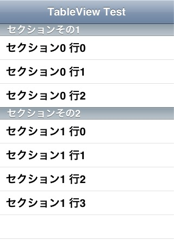Table View の勉強01〜とりあえず表示させるまで
手順
1.SingleView-Applicationでプロジェクト作成
2.StoryboardからTableViewControllerを追加
3.下記を参考にTableViewControllerのソースを追加し、Storyboardと関連付ける
Xcode4.4でViewControllerを追加する方法 - yamekodevの日記
4.Navigationコントローラを組み込む
方法:Storyboardから、メニュー -> Editor -> Embed In -> Navigation Controller
5.ソースを書き換える
注意
・テーブルの表示内容の設定は、Storyboardではなく完全にコーディングのみによって行う。
・Storyboardとヘッダファイルの結びつけは、今回は不要
(AssistantEditorを使わない)
ソース
※コーディング部分のみ抜粋
TableViewController.m
- (void)viewDidLoad
{
[super viewDidLoad];
self.title = @"TableView Test";
}
- (NSInteger)numberOfSectionsInTableView:(UITableView *)tableView
{
#warning Potentially incomplete method implementation.
// Return the number of sections.
return 2;
}
- (NSInteger)tableView:(UITableView *)tableView numberOfRowsInSection:(NSInteger)section
{
#warning Incomplete method implementation.
// Return the number of rows in the section.
if(section == 0) {
return 3; // 1個目のセクションのセルは3個とします
}
return 4; // 2個目のセクションのセルは4個とします
}
// セクションのタイトル表示設定
- (NSString *)tableView:(UITableView *)tableView titleForHeaderInSection:(NSInteger)section {
switch(section) {
case 0: // 1個目のセクションの場合
return @"セクションその1";
break;
case 1: // 2個目のセクションの場合
return @"セクションその2";
break;
}
return nil; //ビルド警告回避用
}
- (UITableViewCell *)tableView:(UITableView *)tableView cellForRowAtIndexPath:(NSIndexPath *)indexPath
{
static NSString *CellIdentifier = @"Cell";
UITableViewCell *cell = [tableView dequeueReusableCellWithIdentifier:CellIdentifier];
// Configure the cell...
//どこのrow(行、セル)への書き込みなのかが不明のため(?)コメントアウト
//cell.textLabel.text = @"hoge";
// 古い書き方(&自動的に生成済み)のためコメントアウト
// UITableViewCell *cell = [tableView dequeueReusableCellWithIdentifier:@"Cell"];
if (cell == nil) {
// autolrelease is unavailableエラーのためコメントアウト&修正
// cell = [[[UITableViewCell alloc] initWithStyle:UITableViewCellStyleDefault reuseIdentifier:@"Cell"] autorelease];
cell = [[UITableViewCell alloc] initWithStyle:UITableViewCellStyleDefault reuseIdentifier:@"Cell"];
}
if(indexPath.section == 0) {
// セクション番号と行番号によって個別に文字列を設定する方法
if(indexPath.row == 0) {
cell.textLabel.text = @"セクション0 行0";
} else if(indexPath.row == 1){
cell.textLabel.text = @"セクション0 行1";
} else {
cell.textLabel.text = @"セクション0 行2";
}
} else {
// 文字列生成して自動的にcellに順次いれていく方法
NSString *str = [[NSString alloc] initWithFormat:@"セクション%d 行%d",indexPath.section,indexPath.row];
cell.textLabel.text = str;
// release is unavailableエラーのためコメントアウト&修正
//[str release];
}
return cell;
}
参考ページなど
http://d.hatena.ne.jp/moto_maka/20090122/1232568086
の方法はXcode4.4ではうまくいかなかった。
(ビルドは通るが、シミュレータ起動してアプリ実行時に「UIApplicationMainでブレークするエラー」になる)
調べた結果、UITableViewの使い方その1:基本編の方法を利用するとうまくいった。
次回以降
もとまかさんのページのチュートリアルを適用させながら、TableViewへの知識を都度深めていく。